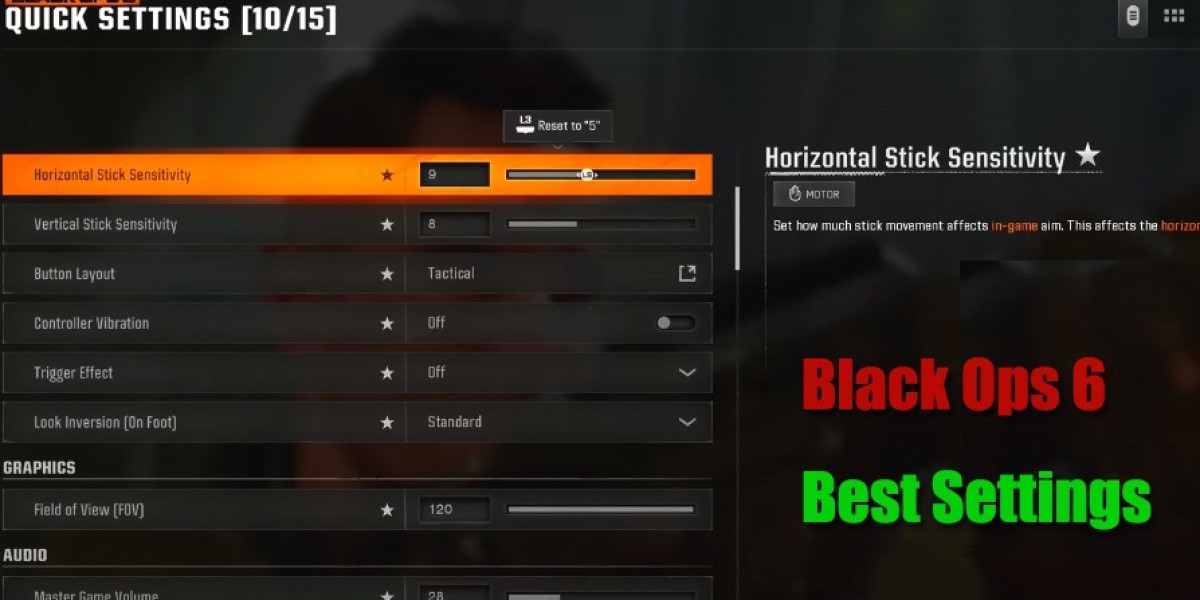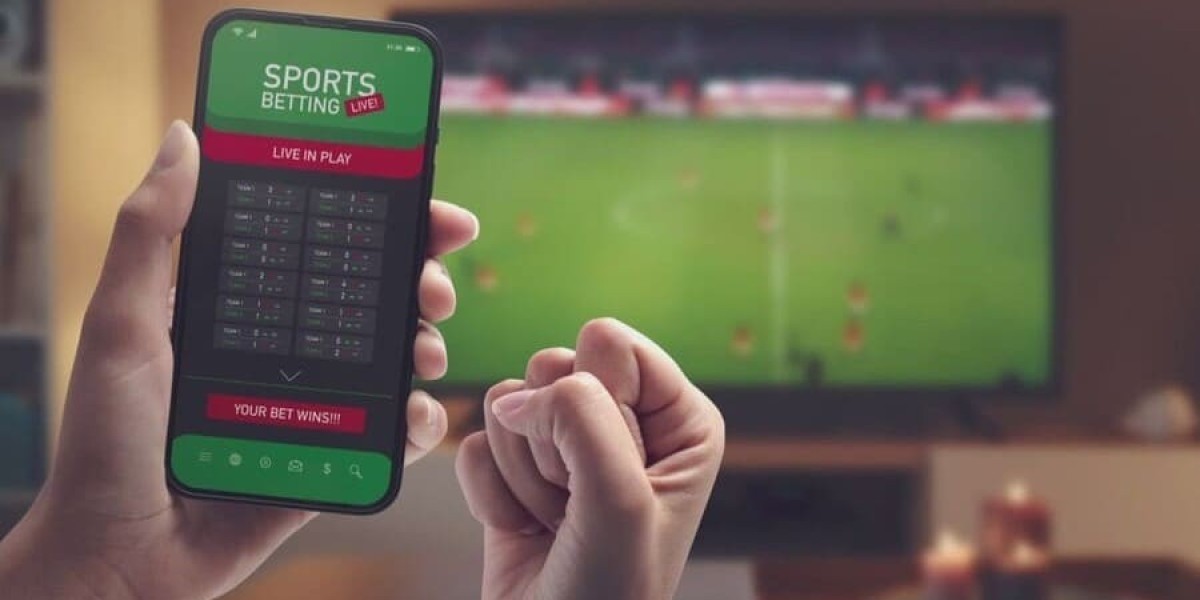Optimizing your settings in *Call of Duty: Black Ops 6* is key to maximizing performance and enhancing gameplay experience. This guide provides a detailed breakdown of the best controller, graphics, and audio settings to ensure you get the most out of your gaming sessions on both console and PC. In addition to this, you can also get bo6 bot lobbies in U4GM, which will help you unlock the required equipment in the game more easily.
1. Controller Settings
Button Layout
Use a layout that suits your play style. Tactical layout is a popular choice, especially for those using back paddles, allowing melee on the paddle and sliding with the right stick.
Sensitivity
Adjust the horizontal and vertical sensitivity to your preference. A slight stagger, like 9/8, can improve precision, especially for horizontal movement in multiplayer.
Vibration & Trigger Effect
Turn off vibration to reduce distractions during precise aiming. Also, disable any trigger effects if you're using a PS5 controller to maintain consistent aiming without resistance.
Dead Zones
- Set the left and right triggers to 0% for instant responsiveness.
- Adjust the dead zones based on stick drift: Start with 0% for left and right sticks and incrementally increase if you experience drift.
Aim Response Curve Type
Choose Dynamic for a smooth aiming experience—this is often favored by pro players for its responsiveness and precision.
Advanced Movement Settings
- Enable Tactical Sprint Assist to activate sprinting with ease.
- For Mantle and Crouch assists, consider disabling to maintain manual control in competitive scenarios.
2. Graphics Settings
Display Mode
- For PC, select Fullscreen Exclusive for maximum performance.
- Match refresh rate to your monitor’s capabilities, especially if you have high refresh rate displays (144Hz, 240Hz).
Resolution
Use your monitor’s native resolution for the clearest visuals.
Dynamic Resolution & Upscaling
- Disable dynamic resolution to avoid unexpected visual shifts.
- For sharpening, FidelityFX CAS is ideal for high clarity, particularly if you play in 1440p or 4K.
Texture Quality
Adjust based on PC specs: High for clarity or medium if you’re aiming for higher frame rates.
Depth of Field & Shadows
Turn off depth of field for clearer vision and lower shadow quality to increase FPS.
Anti-Aliasing & Screen Effects
Choose low settings for effects like screen space reflections to improve enemy visibility through glass or water.
Field of View (FOV)
Max FOV (around 110) is preferred by most players for increased peripheral vision, with ADS FOV set to Affected to reduce recoil visually.
Motion Blur & Camera Movement
Disable all motion blur and set camera movement to the least for clearer in-game visuals.
3. Audio Settings
Master Volume
Adjust to avoid overwhelming sounds, setting effects at 100% for optimal footstep and gunfire cues.
Music Volume
Lower or mute music as it provides no in-game advantage.
Audio Mix
Use Enhanced Headphones Mode for optimal sound on footsteps, allowing better awareness in competitive gameplay.
4. Interface Customization
HUD & Mini-map
Set the mini-map to square with rotation enabled for a better view of enemy movements.
Crosshair Settings
Enable crosshair and dot to improve aiming accuracy and target focus.
Telemetry (PC)
Turn on FPS counters, server latency, and packet loss icons to troubleshoot network issues during gameplay.
Final Thoughts
Adjusting these settings based on your play style and system specifications will optimize your Black Ops 6 experience. Whether you’re looking to climb leaderboards or simply improve your competitive edge, these recommended settings ensure you’re fully prepared.
Recommended: Best Settings in Black Ops 6